Increasing engagement with Google Meet features
Google Meet is a popular video conferencing tool that has seen significant updates since the working-from-home era was accelerated by the pandemic. Back in the depth of the pandemic in 2021, we wrote a blog on how to increase meeting engagement using Google Meet features, but as our ability to remote work has advanced, so has the technology. Google constantly strive to improve user experience, including engagement in video conferencing. So despite the fact we’re all accustomed to this way of working, we’ve revisited the key accessibility features, including some of the latest updates that have been designed to increase engagement further in our new modern working world.
Use the Q&A function
On the right-hand side of the Google Meet screen, there is a Q&A option. The Q&A feature enables participants to submit questions during meetings without interrupting the ongoing discussions. Anyone in the meeting can ask questions, and the host can choose which questions to answer in real-time or which to follow up post-meeting. This tool is beneficial in larger meetings or webinars, where it may be difficult to address every question or for a participant to find the appropriate time to ask it. This functionality allows each participant to have their voice heard, even those who may not feel comfortable speaking up on a more extensive video call.
Want to know how? Read Google’s full guide to Q&A here.
Raise your hand option.
Have you ever struggled to be heard over other participants on a video call or can’t quite find the right time to interject? The hand-raising role in Google Meet is the perfect solution.
The hand-raising feature enables participants to signal that they have a question or want to speak without interrupting the flow of the ongoing conversation. Participants can raise their hands by clicking on the hand icon in the bottom right-hand corner of the screen; this signals to the participants in the meeting that they have a point to raise.
The meeting host can work through the raised hands to ensure that everyone has the opportunity to voice their opinion. Once the participant has spoken, Google automatically recognises this and will remove the raised hand unless instructed otherwise.
More on the hand-raising function here.
Polls
Sometimes gathering everyone’s opinion on a proposed idea can be difficult in a larger video conference; the Google Meets Poll feature allows meeting hosts to create polls and gather real-time feedback from participants. Polls are an excellent way for the meeting host to conduct a quick survey, gather opinions or understand participants’ preferences without multiple voices trying to talk over one another. The meeting host can create multiple-choice or open-ended questions to share with participants, who can then respond to the poll, and the host can revise the results and continue discussions within the meeting. Polls are a fantastic way to find the majority vote regarding ideas, next steps, or plan meeting availability.
Start using polls today with Google guide.
Utilising Breakout Rooms
Breakout rooms are a great way to divide larger meetings into smaller groups making it easier to collaborate and engage in more focused discussions. This feature is handy for team-building exercises, webinar sessions and brainstorming ideas that may be difficult with too many participants. With Google Meets breakout rooms, participants are assigned different rooms, and the meeting host can move between rooms to facilitate discussions or provide support. Once the allotted time is up in the breakout rooms, the meeting host can end the sessions, giving participants 30 seconds to end breakout room conversations and rejoin the main room.
Want to try a breakout room? Find out how easily they can be set up here.
Create an inclusive environment with live captions
Ensure all participants of your meet feel included with live captions. Google Meets live captions provide real-time captions to all, making it easier for those who are deaf or hard of hearing to follow the conversation. Live captions can also be helpful for non-native speakers or participants joining the meeting from noisy environments. Turning on live captions is easy; the meeting host simply clicks ‘turn on captions’ located at the bottom of the screen. This a great way to ensure you’re providing an inclusive experience for everyone to feel comfortable to engage.
Want to turn on live captions? Here’s a step-by-step guide.
Whilst remote working is now the norm for most people, it’s more important than ever to make sure existing colleagues and new employees feel comfortable, included and free to engage to in conversation via video call. Taking advantage of the interactive features within Google Meet encourages participation, helps gather feedback and allows everyone’s voice to be heard. Tools like breakout rooms for larger conferencing also enable brainstorming and boost collaboration. Lastly, inclusivity within the remote working environment is an ongoing topic of discussion for many businesses; using features such as live captions is a great way to allow everyone to feel comfortable, engaged and involved.
If you’d like to find out more about any of the features mentioned above or would like a discussion about the benefits Google Meet could bring to your business, please feel free to reach out to our team.